Most popular:
Hand by Hand into the Reality Shifts.
“(...) thanks to witnessing so many reality shifts on such an ongoing, regular basis, it is just about impossible for me to view the world ...
Smart backup: improved schedule.
update (...at some nice day of September 15 :) (15:40)) : ,,,on how to launch an app automatically in a non-disturbing manner (i.e. withou...
The Nut and the shell.
Dear Evelyn . An interesting thought crossed My mind... but to tell the story in its chronological order I will tell You from where it begin...
search this blog
..traces left on one January 10, 2020 20:47
Wanted: Paste as Pure Text.
If You often work with text, there are chances that You might appreciate its so-called plain form. Basically speaking, in a world of computers, smartphones and tablets text can take two forms, depending on what app is used to manage it. The forms are: formatted or plain. Formatted text is the one which allows You to do much more with its appearance (bold, italicize, underline, color, etc.) - whereas plain text is just sole content, which does not carry “within itself” any visual changes performed.
Since there are multiple “sub-kinds” of formatted text, things may sometimes go complicated, especially during copy&paste process, when You need to grab some text from one place and put it into another one (e.g. between two different apps). In such cases sometimes no harm will be done - while sometimes, unfortunately, something may go not necessarily the way You’d prefer.
As an example imagine that: say, You’re working on a book, using some professional word processor, like Microsoft Word, LibreOffice Writer or Apple Pages. Then, suppose You need to quote something from a particular website. The easiest way seems to be simply to copy the text from the web-browser and paste it directly into Your book - but then You may realize that the text You’ve just pasted looks pretty differently than the rest of Your paragraph. If You’ve experienced such a thing, it is due to the way the copy feature works, that is to say, in reality it copies not only the text itself, but also its appearance. Although this could be sometimes useful, it can be also annoying, especially when You need pure information being simply put into Your carefully tailored, holistically looking draft, ** without disturbing it**.
How You can avoid this issue?
There are various ways to do that. The easiest way, although not the most convenient one, is to use “a middle-man” in a form of a Windows Notepad. Before You paste anything into Your book, paste it into an empty Notepad window, then select it all and copy once more, to finally paste into Your document. It should help due to that Notepad is not able to handle formatted text, so any time You hand such a text to it - it simply strips the text out of its all visual characteristics, “downgrading it” to its essence.
The most convenient way, however, may be to use PureText - a small tool providing You with an extra keyboard shortcut (of Your choice) to paste any text always in a pure (plain) form.
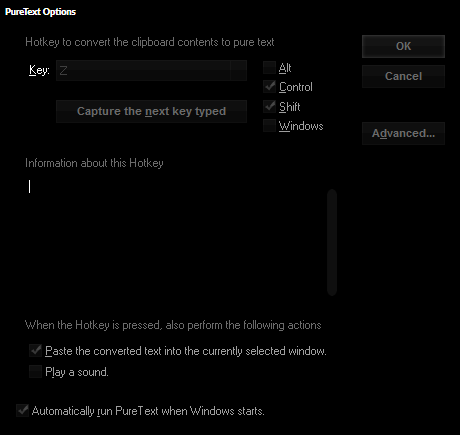
So, in other words, it does a trick similar to the one just described above, but this time it does not involve any additional steps to take. Just one shortcut to paste a text, as usual. Moreover, it will work anywhere, apps-wide.
The last method refers to the specific office suite called LibreOffice, which may become Your Microsoft Office or Apple iWork good alternative, free of charge. Libre Office’s text editor (called Writer) includes its own keyboard shortcut (Ctrl + Alt + Shift + V) to do the same thing as described above.
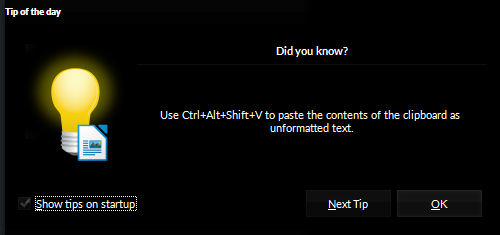
So if You don’t need this functionality to work anywhere but within LibreOffice Writer, You can do without PureText and stick to LO’s native feature.
Formatted text... without formatted text › Your potential sweet spot.
Back to formatted and plain text, You may find interesting to know that there is also the third choice out there: “a Markdown-powered one”. Markdown, in a nutshell, allows plain text to be formatted. You can write in any app You want, and have the certainty that You’ll end up with the text properly and uniformly formatted, while You still have all the advantages of a plain form maintained (e.g. plain text-editors are often lightning quick in comparison to their more advanced counterparts). So this solution reconciles simplicity with power :) . More on my Markdown experience You can read here.




No comments:
Post a Comment