Most popular:
Yet another park.
Portobello mushrooms ready to slice.
Calling Myself
The other day I felt sad and alone, Evelyn ... I recalled when I told somebody that people come to meet My knowledge - not Me . That way I w...
search this blog
..traces left on one January 20, 2020 17:04
Switched to LibreOffice.
At some point years ago I discovered StarOffice (an alternative to the Microsoft Office). I gave it a short try, don’t remember how long I played with it. I’m almost sure, however, that I remember its particularly impressing feature: a desktop-like start screen. Once You’ve opened the app, it presented You with a large (maybe full-screen) area, which resembled a desktop rather, than a regular window. What I mean by that is the StarOffice’s start screen looked similar to a Windows desktop itself - it had, for example, its own Start Button. It was surprising and I liked it - it brought some freshness into the matter of working with an ordinary office suite.
I don’t remember why I’ve switched back to the Microsoft Office, but now - many years after that - I am at a similar point, at which once more I decide to change my preference. But this time StarOffice does not exist anymore - being replaced by its successor: LibreOffice (and OpenOffice in between).
For me this is a significant part of my adventure with free software (is it called FLOSS today?). Before that I had exciting experiences with GNU/Linux (various distros), which is yet another subject to which I’ve recently returned.
Now, years after, my first impressions on both - GNU/Linux and LibreOffice - are positive. Watching several GNU/Linux reviews I’ve had the impression that average (i.e. non-technical) users are much more taken into consideration nowadays, as the OS target user base. I have the impression that not only more average users choose GNU/Linux, but also that its developers take the approach in which non-technical users’ perspective matters.
Back to LibreOffice, however, I feel good and comfortable using ethical software. It again brings some freshness, and even still has its own dedicated start window - a fantastic concept thanks to which You can see at one glimpse all Your recent documents, texts, spreadsheets, presentations, etc. I find it a much better idea than sole Windows 7 “jump lists” (link?).
This is a couple of reasons why I’ve decided to switch to the LibreOffice:
- it is free software, therefore ethical,
- it is developed in a model I find optimal: by community of its enthusiasts, driven often by the very idea - not by the money,
- since it is free of charge, it’s much more available: You can always have “the newest and greatest” version, which is not so easy in case of proprietary office suits,
- it allows You to customize its look&feel to a satisfactory (i.e. high) degree;
Customization alone is key in my case, due both to my love for aesthetics, and need to use dark-theme. I couldn’t do much to darken the Microsoft Word 2010: it hadn’t had a genuine dark mode, but a sole metallic-looking skin (which hadn’t even been really dark). Moreover, I couldn’t set its windows’ background to black (or anything dark), let alone to set the paper color - which wasn’t so easy to achieve.
Using LibreOFfice’s Word counterpart, Writer - You could be very surprised. It’s very easy to set Your Own colors not only to the paper (pages), but also all the background surrounding it, and many, many more elements (even such details like hyperlinks, lines signifying page header and footer, etc.). I am enchanted by how easily You can adjust LibreOffice’s many aspects to Your Own liking. For example, speaking of colors, You have all the LibreOffice’s apps colors gathered in one place for You to set - so You don’t need to do it separately per each app. Moreover, You can even create Your Own complete themes, if You’d like to.
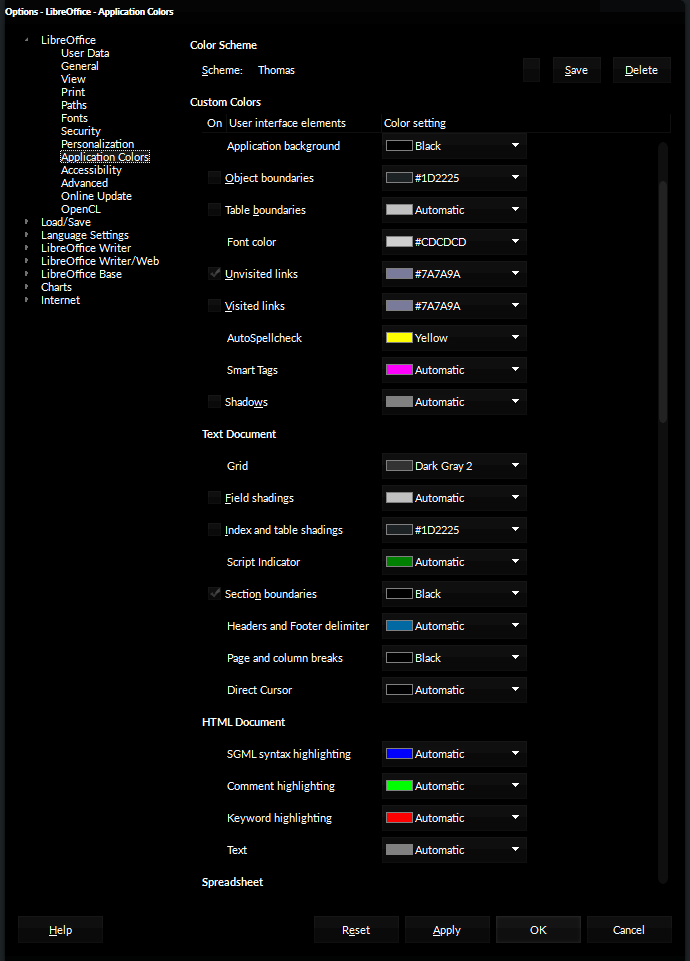
Under Windows 7 those themes are stored within the
registrymodifications.xcufile (C:\Users\YourUserName\AppData\Roaming\LibreOffice\4\user).
Similarly You can set the language: no more flicking and thoroughly searching through app’s settings - all the language-related aspects are, again, present in one place.
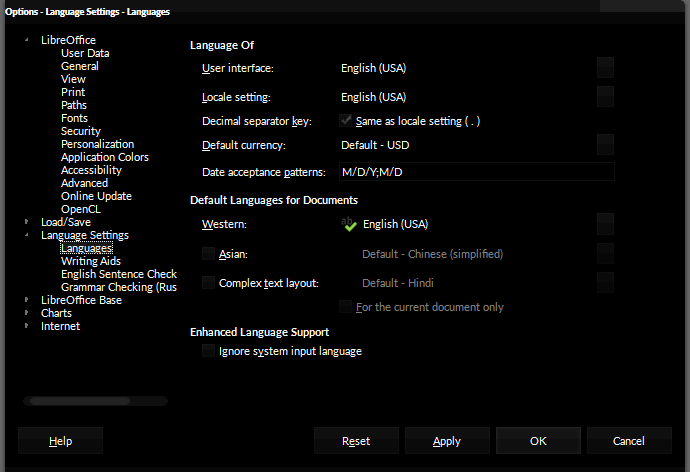
And then, in the same mold You will find font-related settings within Writer.
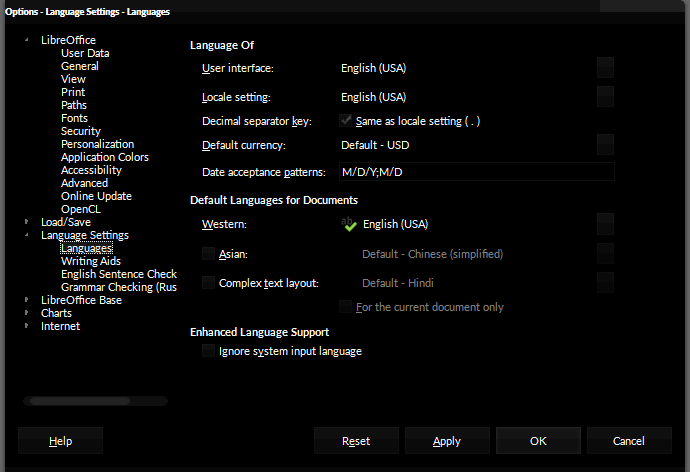
As far as professional software is concerned, the ability to set things up easily and quickly is crucial.
Keeping all of this in mind I’ve realized that this is yet another subject worth to cover on this blog: whenever I find particular knowledge tangibly useful both for myself and probably also for You, I’ll publish a related how-to or a more in-depth article on the matter. Similarly like in case of Git, which has fascinated me and inspired to write several posts, uncovering my “non-technical approach” to it (so to speak).
So in case You are considering to give the LibreOffice a try - or maybe You’ve recently joined its users community - either way there is a chance You’ll find something interesting here, under the LibreOffice tag. :)
I’m not gonna write complex and elaborate manuals - instead, I’m going to focus on anything which I find crucial in my everyday work. Usually these are smaller and more particular-task-oriented bits and pieces of knowledge - indeed, I find over the years, that to master something You don’t necessarily need to learn so much stuff. Instead of such a labor it often turns out that You may only need to master a couple of more-or-less simple topics, which will be just fine to achieve Your goals, on a satisfactory level.
This realization alone may be life-changing :) - I still remember how little did it take to gain a certainty that some particular app could meet (at least most of) my needs:
Point out the essence of Your work, i.e. to what key actions it may be boiled down.
Check out if how to perform those actions within a new app.
For example, the only thing I needed to obtain such certainty in case of Macromedia Flash (Macromedia’s at the time) was to find out if I could figure out how to design an animated baner (because it involves the same key characteristics like in case of a genuine Flash-driven, interactive website). In case of Photoshop I needed to check how easily could I learn how to master various ways of applying transparency as well as layer blending.




No comments:
Post a Comment