Most popular:
GMail: Invalid server certificate (The certificate cannot be used for this purpose).
For a couple of days now every now and then I cannot load messages from GMail accounts. Other people report that other things also may not w...
How to set Brave profile name and picture?
For a long time I've been using Chrome (earlier on I used Opera ), mainly because of laziness (i.e. its fantastic synchronization featu...
The update on Watch 4 Idle (working or not?).
update (...at some nice day of September 15 :) (14:23)) : ,,,on even more optimal time interval - on the very end of this post. As I men...
search this blog
S.f.-like background for Your writing work.
..traces left on one winter 2019 afternoon...
S.f.-like background for Your writing work.
I probably always appreciated and preferred things being not only useful, but of a style I like: elegant, modern, futuristic and aesthetic. I apply this as a guideline for choosing My best - both material and non-material - things I'm gonna surround Myself with.
Sometimes I discover something new in the matter, a surprising idea which has not crossed my mind earlier. Usually those things pop up as a kind of "side-effect" while using something completely different, dedicated to a different purpose. Like in the case which inspired Me to write this post - the case of Kodi.
Kodi is a so-called media-center software which is great when You'd like to have a theater-like experience while watching movies, TV or listening to music, radio, etc. - on Your PC. Or maybe You like to have things as simplified as possible: convenient and elegant - instead of sole "raw" experience provided by Windows. Here Kodi comes in handy, because this is a computer program like anything else - resembling more "a mini operating system" than just another piece of software. It even has its own "app store" with many categorized add-ons extending its functionality.
Back to the s.f. effect I'm gonna tell You about: one of many things You can use in Kodi, are screensavers (amazing, but yes - it does have its own screensavers, another thing making it a really attractive choice when to compare it with Windows, so long without an easy way to obtain new screensavers). My favorite one is called Stars, and it gives You a feeling of travelling through space. And it looks pretty interesting when to combine it with a text-editor window placed on top of it.
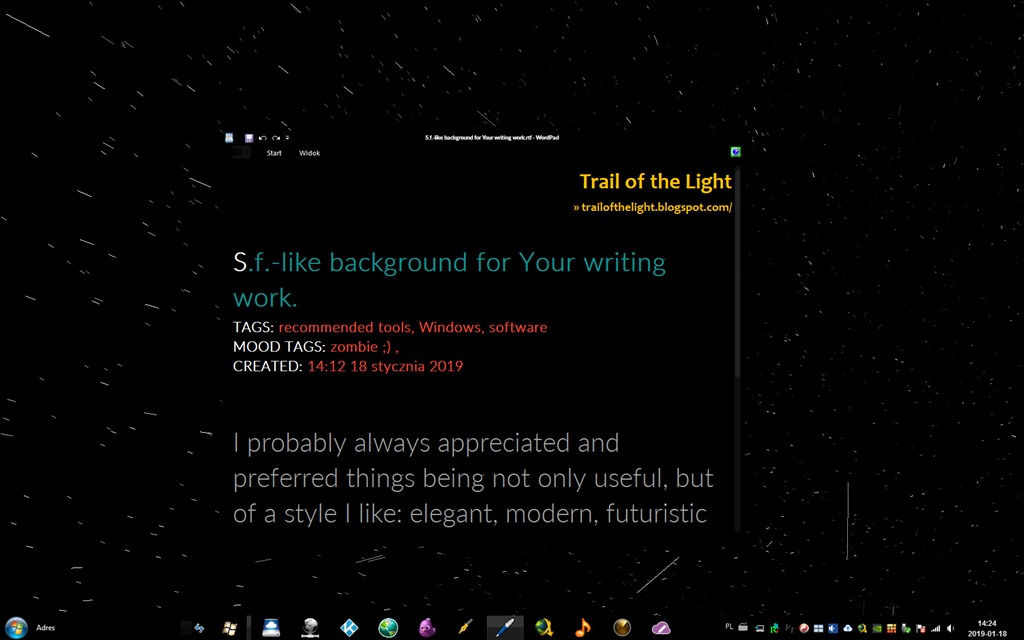
Therefore You can write and have Your screensaver "around You", what is not possible with the classic Windows screensavers, which depend on Your mouse's/keyboard's move. With Kodi it is easily possible to have a screensaver being displayed while actively writing within a window placed on top of that screensaver (= Kodi full screen window).
Here is how You can do that:
- Launch Kodi, enter Settings (a gearwheel icon on the top left), then Add-ons/Install from repository/Look & feel/Screensaver/Stars/Install.
- After the installation click Use to set this screensaver as default and active.
- If You see a screensavers list again, enter Stars once more and choose Configure. You may leave everything as it is - or experiment a little by trial and error. Here how I did that to my taste:
Kodi: tailor the s.f. effect to Your Own taste :)
- When You finish, confirm by OK button.
- On Your keyboard press backspace a couple of times to enter settings main screen again - and go to Interface/Screensaver/Wait time - here set an amount of time after which the screensaver will be initiated (I prefer 1 min.).
- On the bottom left corner of the screen change from Basic to Expert which will reveal some additional options (like the Preview).
- Once more enter the main screen of the settings and then System/Display mode set to Full screen - and then enable Use fullscreen window.
That's it, Your screensaver should now work fine - in order to use it as a s.f. background while writing You just need to:
- Have both Kodi and Your text-editor opened.
- Minimize all windows on Your desktop (Windows key+ D).
- Restore Your text-editor window from the Windows taskbar.






No comments:
What do You think?
I'm a web&graphic designer:
current reading:
upcoming reading:
tools I recommend [a-z]:
interesting app packages:- NirSoft - small, fast, portable, and highly useful.
- NTWind Software puts a special emphasis on usability and feature set.
- LeeLu Soft delivers high quality freeware utilities, system tweaks and freeware arcade games.
Windows:- Anki - memorizing never has been so easy and convenient
- AudioSwitch - s.f.-like volume control and multiple sound cards. why?
- FileZilla
- GoodSync
- jDownloader
- Kodi
- Notepad++
- Open Live Writer
- Pidgin
- PureText
- Screamer Radio
- convert (to) audio files between various formats: TAudioConverter
- The Bat! - a geek-friendly ;) powerful e-mail client
- use Your smartphone as a wireless mouse and keyboard, and a universal remote - Unified Remote
- Your preferred workspace by one click!: WiLMa - automatically positioning and resizing all Your windows
- Wireless Network Watcher
Android:- AnkiDroid - memorizing never has been so easy and convenient
- AquaMail
- CoolReader
- stay in touch with all Your interests with Handy News Reader
- Fing
- MacroDroid
- Meditation Assistant - the tool which helped Me to turn meditation practice into habit
- use Your smartphone as a wireless mouse and keyboard, and a universal remote - Unified Remote
- Wallpaper Changer
Internet radio:- 06am Ibiza Underground Radio
- Abacus Ocean
- laut.fm Schattenreich - The Gothic Radio
podcasts:- The Unexplained
articles I find worth-reading [a-z]: