Most popular:
Portobello mushrooms ready to slice.
Yet another park.
My First Reality Shift Experience.
The day before yesterday I began to read Cynthia Sue Larson’s Reality Shifts . It nicely reminds me of What the Bleep Do We Know!? , from wh...
search this blog
..traces left on one July 19, 2019 22:52
Smart backup: GoodSync.
Backup is definitely a crucial thing - and a tricky one in the same time, because if You are not so convinced that You need it - it's usually a matter of time when You come to the point of "ultimate awareness", so to speak ;) - in which, sadly, Your motivation may be some data or settings being already lost because of not doing this. Fortunately, once You get this extremely good habit, You may once more forget about it - but this time in a completely safe manner, provided that You set everything the right way to work for You behind the scenes.
What I mean is a backup which is performed by itself, and also cares about its proper timing. Such a mechanism may ensure You that whatever You do - You are always equipped with the backup of all settings and data which You consider important. Moreover, however many files You need to backup - it may take much time only on the first run. Once done, the backup may be performed in a differential form, i.e. only the changes will be backed-up (the files and folders which have been created, modified, or removed - all of those may be reflexed within Your safe copy, as in mirror).
First things first: go global.
Before I address a couple of specific examples (upcoming posts), I'd like to cover "the big picture" which You might call "a global backup": a mechanism which ensure that all Your files will be regularly copied and stored within some safe place (e.g. in the cloud or an external storage).
A neat idea would be to choose such a location for Your backup to be stored, which is placed 1) on a different physical drive than Your main one (where You store Your original data) and 2) within a folder ascribed to act as a cloud storage (e.g. a custom folder set up within Your Google Drive).
Moreover, such a mechanism may be smart, not being confined to a sole copy&paste act, but intelligently reflecting Your data structure "on the fly". Suppose You rename some files - the mechanism can do the same within Your backup. The same with files You have deleted - they may disappear from Your backup as well. The final aim here is that Your backup should be 100% ready to take the role of Your original data "just in case": it should be indistinguishable from Your original files and folders.
As I've mentioned before, the good news is that You don't need to care about how many files You have - because it takes much time only the first time. After that each next backup may be "differential", meaning that the mechanism will handle only those things which have been changed (new, renamed or removed files and folders) - which usually takes much much less time (let alone the whole process takes place "behind the scenes", You can even set it up in a manner that it won't give You any sign of its presence).
When it comes to the backup software You have many choices - here are the features I'd recommend You to look for:
- the ability to create so-called "differential backup" - this may be the optimal way for Your app to do the backup as a habit, because it usually takes place seamlessly, due to small amount of files needed to be backed-up; in the same time all the thing remains simple: You have always one single copy of Your data, which acts virtually as the exact mirror of Your original files, so in case You would need to restore Your files from the backup, it will be enough just to copy&paste it, no strings attached :) ,
- the ability to create so-called "differential backup" - this may be the optimal way for Your app to do the backup as a habit, because it usually takes place seamlessly, due to small amount of files needed to be backed-up; in the same time all the thing is simple: You have always one single copy of Your data, which acts virtually as the exact mirror of Your original files, so in case You would need to restore Your files from the backup, it will be enough just to copy&paste it, no strings attached :) ,
- test it before You choose it - especially when it comes to differential backup, it may be essential to take a closer look on how Your candidate app handle this in action, i.e. 1) set up a differential backup for all Your data, 2) let it perform and complete the whole backup, note how long did it take for it to complete it, 3) change some files within Your original ones, rename some folder, etc. - in other words, introduce some test changes, and then 4) let it do the backup once again and observe carefully how long does it take for the app to complete the task this time: it should take much shorter amount of time than before, but if the whole thing still takes long (like the very first time), it may indicate that this is not the right app for You because it fails to perform the differential backup in the right way* (sometimes it may be fixed through app's settings, but I'd recommend to choose such an app which works perfectly out of the box);
*As a curiosity: recently I tried Cobian backup which looked very promising, feature-rich... "tasty" :) - unfortunately it failed as far as differential backup is concerned; it used a Windows archive attribute to determine which files should be backed-up, but it failed when it came to removing this attribute from the files after the process has been done, as a result of which some files have been backed-up each and every time, regardless of being changed or not.
During My experiments with Cobian I learned to change file attributes via Windows command lines (this is a fantastic article on the matter which explains the subject very well). It's amazing that You can do it so easily - for example, this is how You can remove an archive attribute from all the files within Evelyn folder (including all the sub-folders) on the D drive:
attrib -a D:\Evelyn\*.* /s
Moreover, You don't even need to open the command line (Win key + R, enter cmd and confirm) - You can just paste the command directly into the field which appears after You press Win key + R, fantastic :) !
Let it be fancy :) .
Giving Cobian a try I discovered one more interesting thing: the ability to set so-called pre- and post-backup actions.
I instantly thought that it would be fantastic to be notified (through voice command) that the backup has been initiated - or done. Imagine some nice, smiled (yes, You can hear it! :) ) feminine voice telling You that the backup has started... :) Since I personally much like such things, I decided to set it up.
First I recorded the commands. Didn't bother Myself by figuring out how to record sounds from My PC (it didn't work even using "What U Hear" recording device :/ ), I just installed Virtual Audio Cable (of which I learned through this article), used this voice generator (with Julie (US) with the smile You could hear :) ) and recorded all the sentences I need with the help of Audacity (although the whole process is quite non-intuitive because You can't hear the voice while recording :( ).
Unfortunately both Cobian and GoodSync (the app I use for years now) cannot just play some sound files, so I figured out how to create an .exe file which could play a sound file. First I thought about batch file (.bat) - but to no avail. Then I remembered that I use AutoHotkey, an excellent Windows tool to automate various actions. So far there were several different tasks regarding which this app made a big difference - so I've researched the matter and found out that, indeed, 1) it is possible to play sound files through AutoHotkey scripts - and 2) You may surprisingly easily convert those scripts into the .exe form. Having done that I've equipped Myself with all that was needed to make My automated backup fancy :) . However, as You may remember, Cobian didn't make the cut, so I've switched back to My preferred solution: GoodSync, which never failed. To My nice surprise, it also has the pre- and post-backup action feature :) .
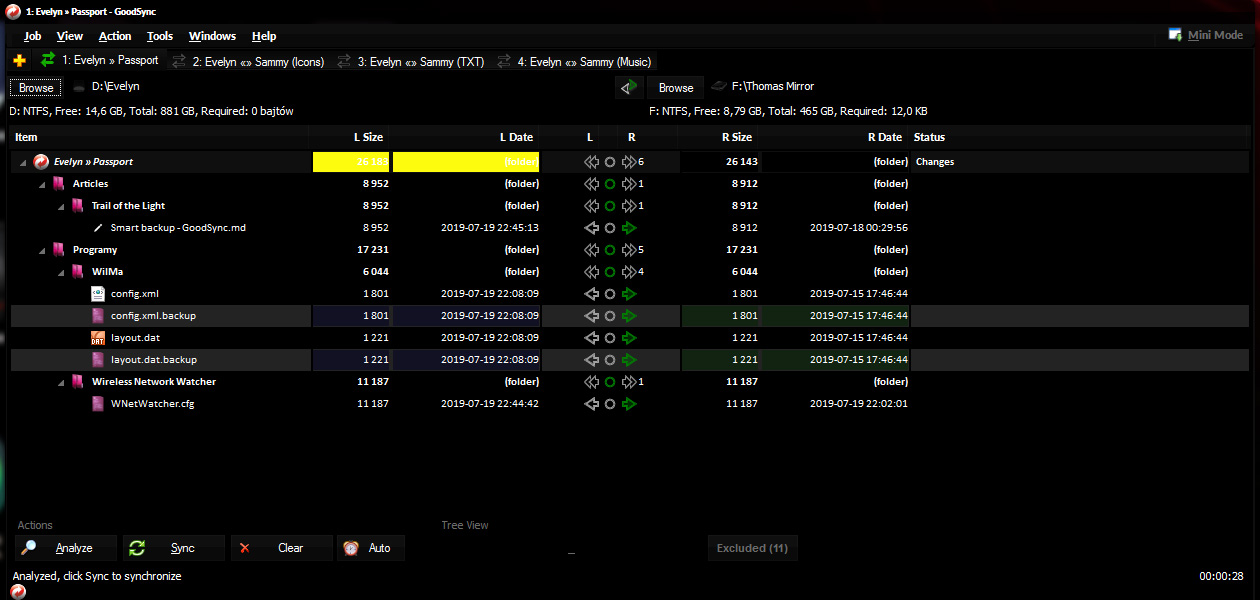




No comments:
Post a Comment